All of us are taking screenshots on everyday basis for different reasons, some of us wants to show something that we found on the internet to our friends while some of us wants to show some conversation to someone esle. Doesn’t matter the reason why we are taking screenshots we do that very often and here is the best place to find out what you could do with a single screenshot.
How to take a screenshot?
You probably already know how to take a screenshot on your iPhone, but just in case let us start this article with basic things. To take a screenshot you do not have to do a lot of things. To be honest all you have to do to take such a thing is to press two buttons together. These buttons are Volume Up and Side button.
However if you are still the owner of an iPhone that still has a Home button you have to press Home button and then the Power button all together.
You can also take a screenshot without using any buttons. You may want to choose this option when for example your buttons won’t work. To take a screenshot without using buttons you should use Back Top feature. That is tright you can simply take a screenshot just by tapping on back of your phone. This method is in fact the best option for those who are taking a lot of screenshots daily.
iPhone screenshots tricks
Now as we reminded you how to take a screenshot we decided to give you some very useful iphone screenshot tricks that may change your life. Are you curious what type of tricks they are? Well stay with us and keep reading to find it out.
You should know that Apple gives us quite handful tools when it comes to screenshots, you should also know that there are also tools that are even unofficial tricks that you should know of.
Here goes the list of tricks that you can do with taken screenshots:
- Draw perfectly looking circles on screenshots,
- Highlight parts of screenshot with help of Magnifier,
- Full page screenshot in safari.
Draw perfectly looking circles on screenshots

When you have already taken a screenshot there is a thumbnail showing up in the left corner of your iPhone, all you have to do is to click on it and then it will open edit toold for you. There you will be able to use tools and draw perfectly looking circles. The secret is that you should draw the circle as you normally do but for a moment hold your finger on a screen, this will make it looking clean.
Highlight parts of screenshot with help of Magnifier
Magnifier is another useful tool when it comes to screenshots. Thanks to the Magnifier you will be able to zoom parts of your screenshot. To do so you should click in your editior screen tap the (+) in the right corner of your screen and then just choose Magnifier option to work on.
Full page screenshot in safari
Have you wodered how to take a full page screen on your Internet browser? Or maybe you were wondering if it is even possible? Well it is possible and here we will tell you how to do it. To be honestall you have to to is to take a screenshot then just tab the thumbnail to open your editing tools and then if the app supports full page screenshots you will see „Full Page” in the editor tab and thanks to this option you can crop it from the whole page,
Informations you shoukd know about
You are now aware of many things about iPhon screenshots, that is why we are now only going to list couple of things that you may not be aware of just yet. Wee want you to know everythings about these screenshots that is why we have prepared you a short list of things you should yet get familiar tech:
- If you do not know where to find your screenshot you should go to Photos then click on Albums then Media types and the last step would be choosing Screenshots,
- You should know that Ios include metadata from the date that the screenshot was taken,
- You should also know that there is no way to tell if a screenshot was edited or not.
Now you know everything about taking screenshots, how to do it, how to edit it and much more. We hope that you will find all od these informations very useful on everyday basis.

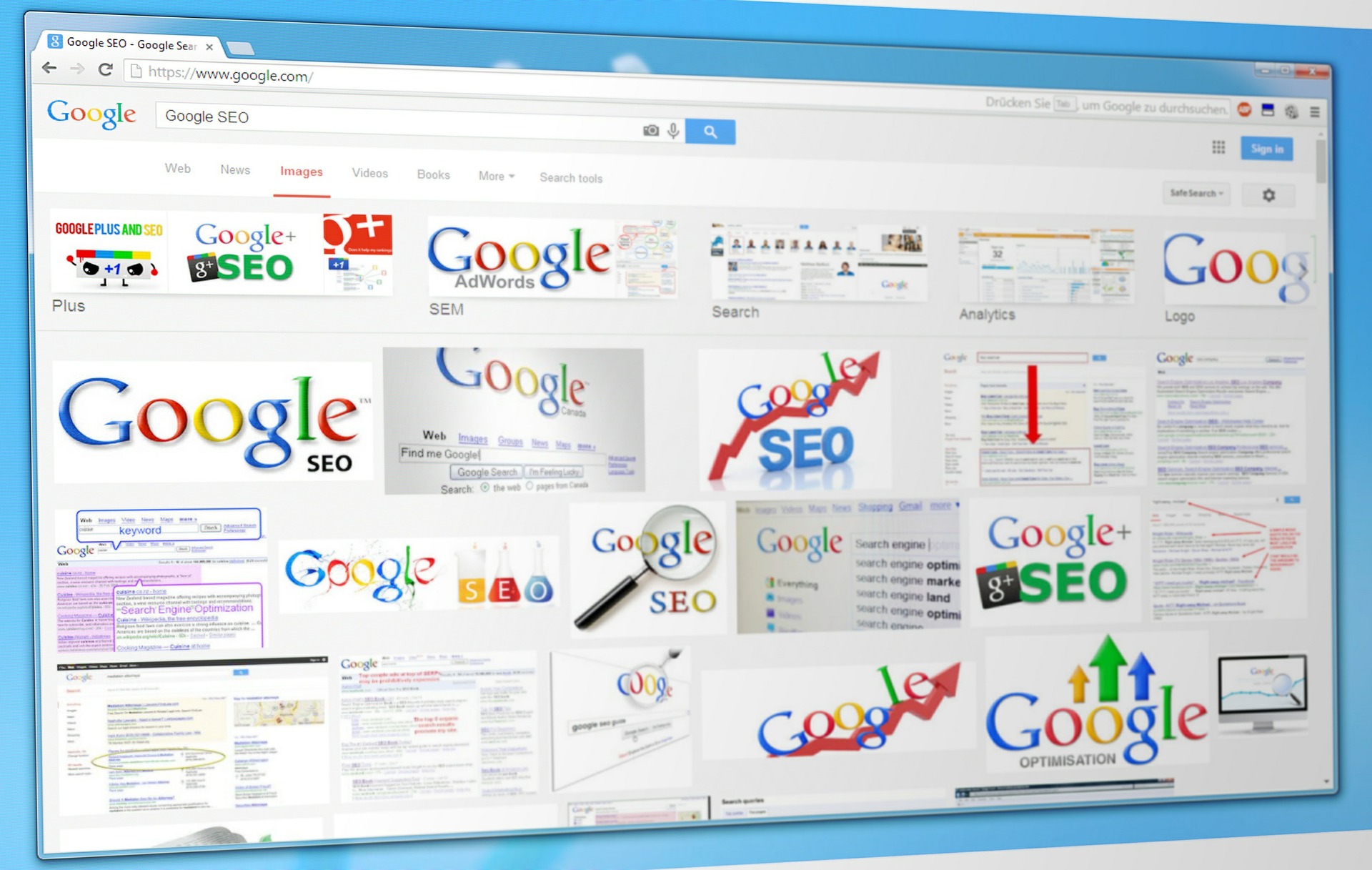
Im an iPhone user, and I had no idea that I can do as much as you have told us in this article with a single screenshot I take. I will try out everything that you have told us here.